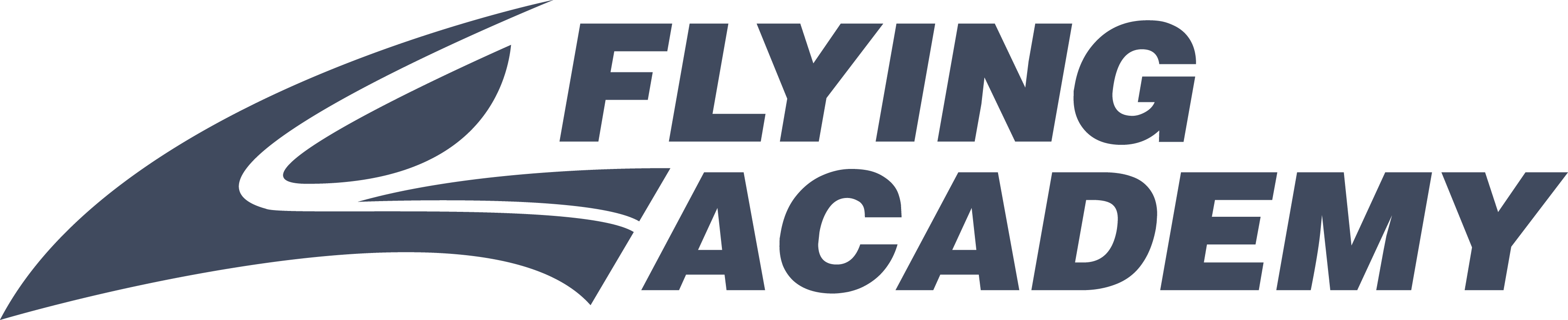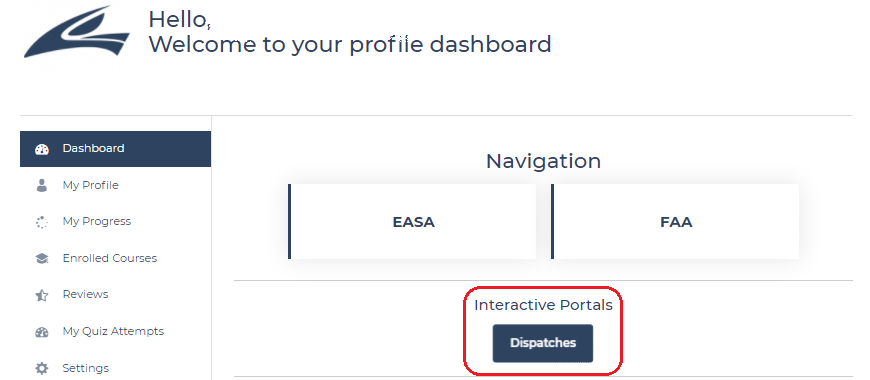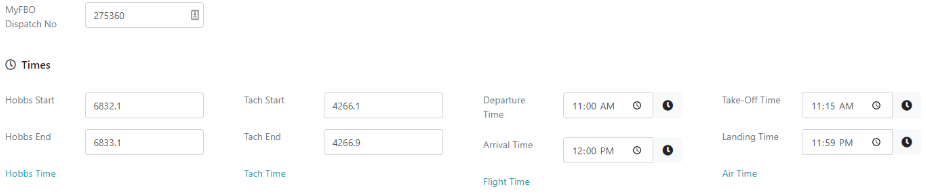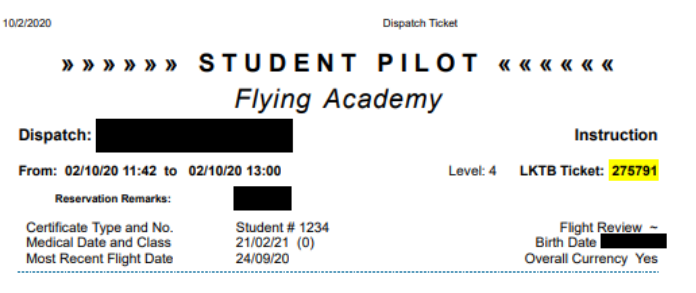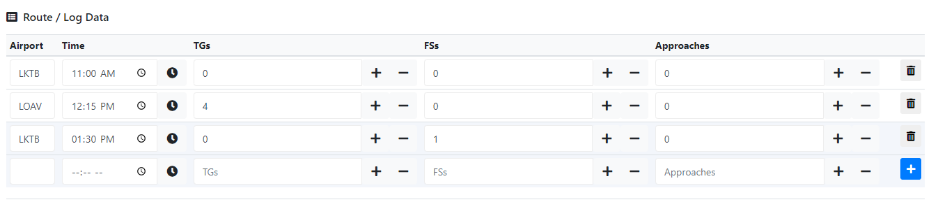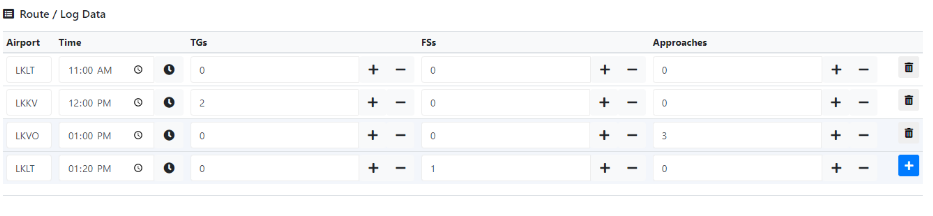Interactive Dispatching
Self Check-in Tutorial for Flying Academy students
Flying Academy understands the value of time and also wishes to offer the most modern technologies for satisfactory pilot training. That is why the brand new feature of self check-in is available in the LMS!
Below you will find a detailed guide to the Self Check-In which will help you to log your flight details fast and easily directly to the school system. Please note that it is mandatory to fill in both the paper and the interactive dispatches after every flight!
Accesing Dispatches Portal
1) Log in to your LMS account
Log in to your LMS account from flyfa.com, and you will see a new button Dispatches:
Dispatches Portal
2) Click on the button and the Dispatch section will open in a new tab.
Here you will see all of your open dispatches (in case you have multiple reservations in one day, you will see them all!). In case you don’t see any dispatches on the list, click on Reload list button
3) Click on the dispatch ID that you want to check-in and enter your flight data.
Now you can log your flight data to the system. You will see all the flight details from MyFBO, such as planned start and end time, instructor (if any), aircraft, base, etc.
Filling the Dispatch
4) Fill in to the dispatch your flight data.
Below there are 4 tabs: Flight, Fuel/Oil, Discrepancy, and METARs. Stay on the Flight tab first and enter all the required data as below:
Flight Tab
Make sure to correctly log:
- the MyFBO Dispatch No. (can be found in the top right-hand corner of your paper dispatch)
- hobbs,
- tachs,
- departure and arrival times (please enter LOCAL TIME),
- as well as take-off and landing times (please enter LOCAL TIME)
Once done, scroll below and enter your route data.
Please note that the first row should always contain the departure information; for example, when you depart from LKTB, the first row will contain only the departure time. Use further rows to enter activities information.
Route / Log Data Examples
Below you will find an example of logging a local flight LKTB-LKTB with 3 TGs and 1 FS:
In case of longer flights on more complicated routes the same procedure should be applied. Take a look at the examples below:
Example 1: LKTB-LOAV-LKTB, 4 TGs at LOAV, 1 FS at LKTB
Example 2: LKLT-LKKV-LKVO-LKLT, 2 TGs at LKKV, 3 APPs at LKVO, 1 FS at LKLT
Note: By clicking on the ![]() button you will add as many rows as you need in case you performed activities at several airports!
button you will add as many rows as you need in case you performed activities at several airports!
There is also a remarks field for you, use it for any additional information (e.g. about paying for full stop in cash).
Fuel/Oil Tab
5) In case you refuelled the aircraft and/or added the oil and paid for it by yourself, go to Fuel/Oil tab.
Fill in the information about the airport, time of refuelling, the actual hobbs and the fuel quantity.
Note: By clicking on the ![]() button you will add as many rows as you need in case you refuelled at several airports!
button you will add as many rows as you need in case you refuelled at several airports!
Save the data
8) Click on ![]() and you are done
and you are done
In case you experience any issues with the dispatches, please reach out to us at [email protected] or [email protected]