LMS Dispatches Weekly
How to make sure that Dispatches have been filled out correctly for the whole week/month? Login to the LMS. On the top left corner click on the Filter icon.
Pick Dispatch Dates for the exact period you wanna check for and then from Dispatch Status pick Planned, Checked-In, Checked-Out and the Location you’re at.

What you need to make sure is that all dispatches have the correct MyFBO number, Hobbs and Tach, Aircraft, Instructor, Student, Location and the Training Record is filled out by the Instructor.
How to get a report of Flight Hours from MyFBO? Go to Review – Recent Utilization. Pick the same dates as you picked in LMS and click Continue.
Ground hours you can check by looking up for the ticket number through Financial – Transactions & Balances or ask your Manager to print out the Report for you.
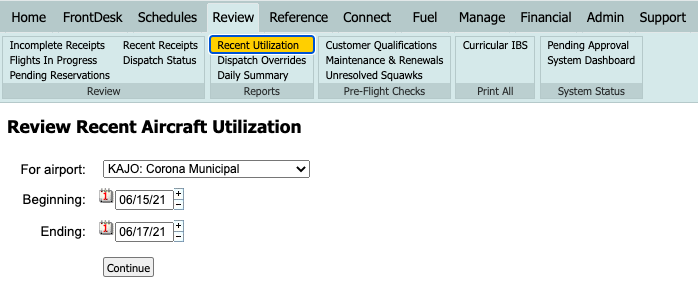
You can print out the report or just have it open in the next tab.
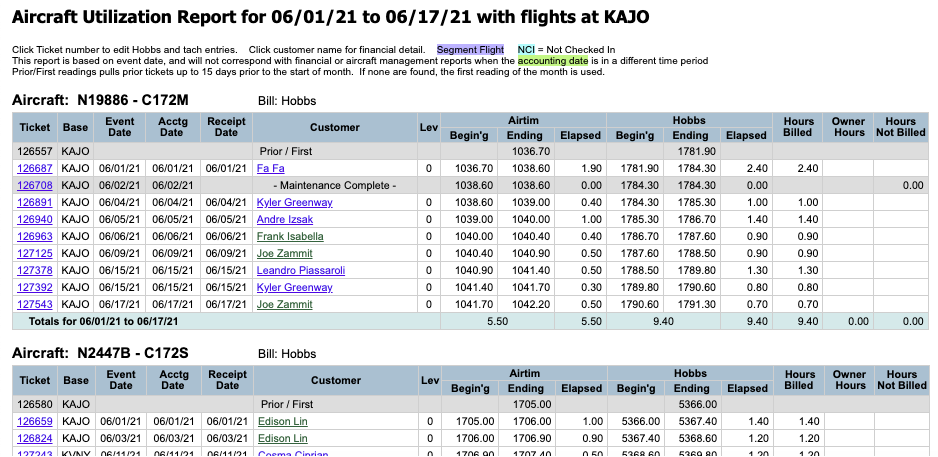
The next step is to check if everything was filled out correctly. Go to LMS and on the top line click on Reports and pick Incomplete Dispatches. This report will show if any details are missing or entered incorrectly.
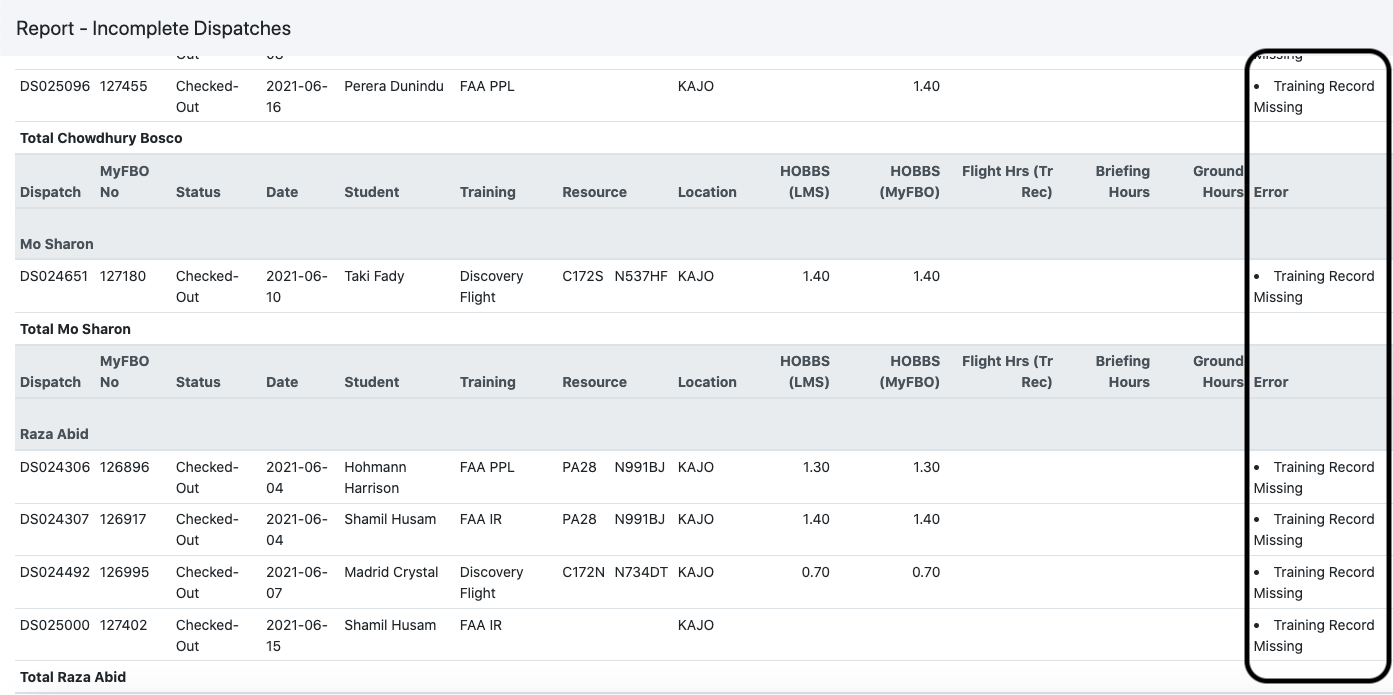
How to fix it? In a new tab open the LMS, go to Dispatches and on the left search window copy paste the dispatch number, click on the ticket and make the changes.
**Remember that the Training Record has to be always filled out by the Instructor even if it’s a solo flight. TimeBuilders have to fill it out after their flight by themself.