Daily Report
How to send the Daily Report? Go to FlyFa.com and then click on Reporting.

Login to the portal. Username is [email protected] and the password is Temp123456!.
Click on New Activity on the right side and select FD US Activity.
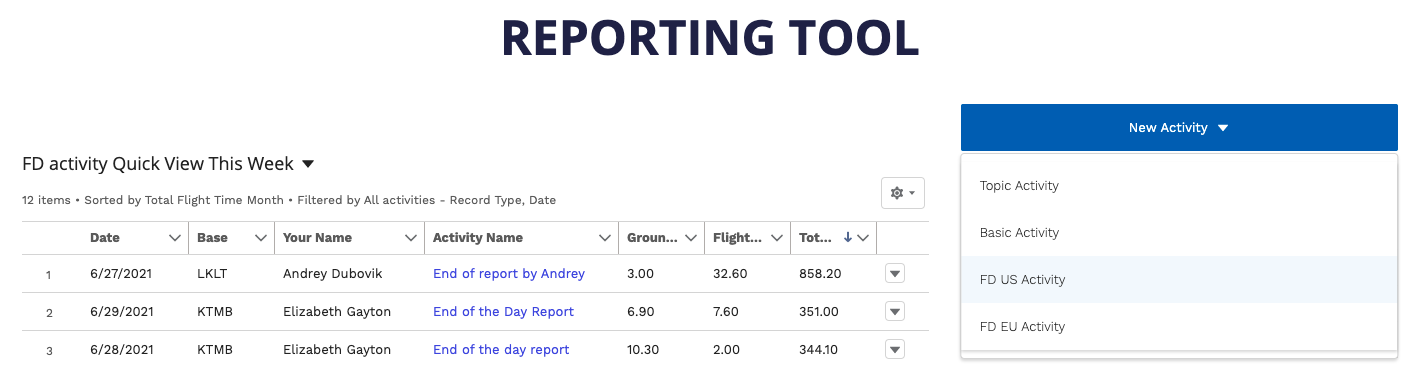
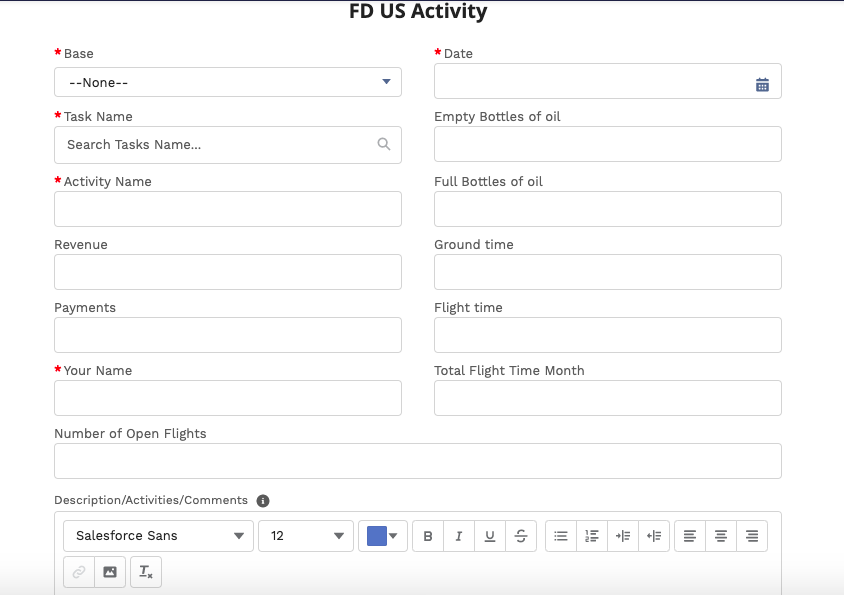
How to fill out the Report? Base you pick as per your location. Task Name you just select from the list e.g. Daily Reports KAJO. Activity Name will be according to your activity but for the evening report always write: End of the Day Report.
Now how to get the correct details for Revenue, Payments, Ground Time and Flight Time? Go to MyFBO and click on Review – Daily Summary

Make sure you select “Show tickets for: All Staff, the correct base, from: Today.
To be able to fill out Revenue, Ground Time and Flight Time go to Daily Revenue by Source and click on Go.
For the Revenue column, scroll down to Summary By Source and copy the Grand Total of Revenue Plus Taxes.
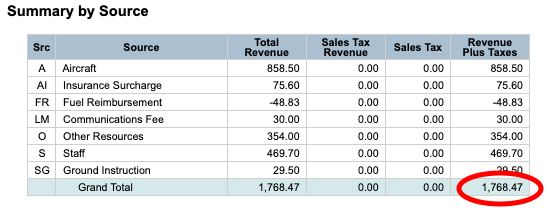
For the Flight Time column copy the Total of Source A and for the Ground Time column copy the Total of Source O.
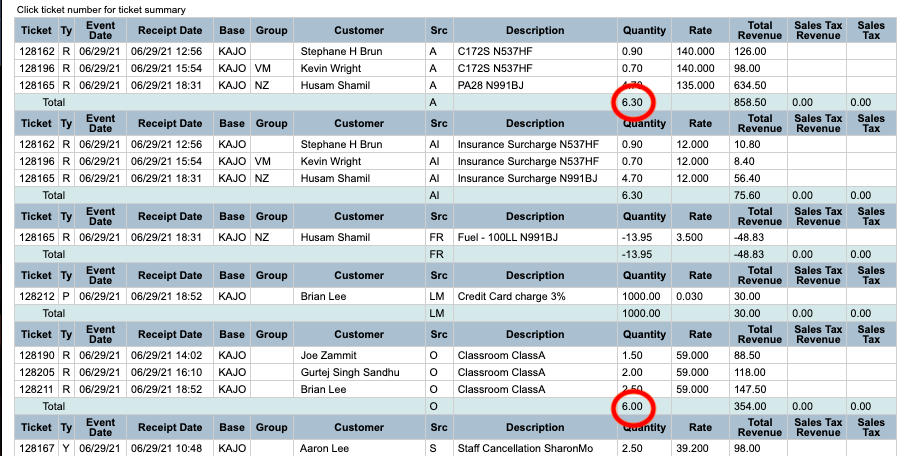
Next we have to fill out the Payments column so go back to Review – Daily Summary, select the same from the first line and pick Daily Payments by Type and click GO. Scroll down to Summary and copy the Total Amount.
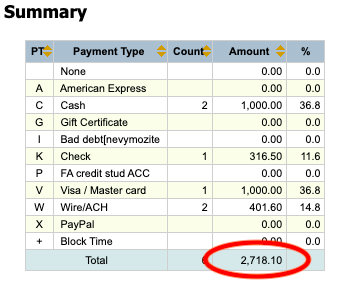
Last information you will need to look for in MyFBO will be the Total Flight Time Month. So go to Review – Recent Utilization. Select the Airport and then the Beginning Date will always be the 1st day of the month and the Ending you keep as today.
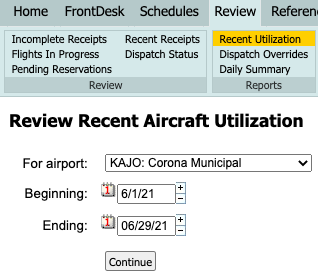
Then scroll down to Summary and copy the Total of Hours Billed.
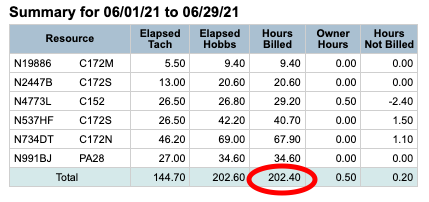
Number of Open Flights must be mentioned accordingly with the Schedule in MyFBO. If you still have some ongoing flights, count them together and put the number only (e.g. 2).
In Description/Activities/Comments mention everything that happened during the day. How was the weather, how many flights were canceled and why, any maintenance issues, if we had any new students arriving/starting, if we had any checkride and what were the results (Passed/Failed). Anything important is going to happen the next day (Holidays, TFR, Runway Closed, etc.)
Click Confirm and you are done 🙂